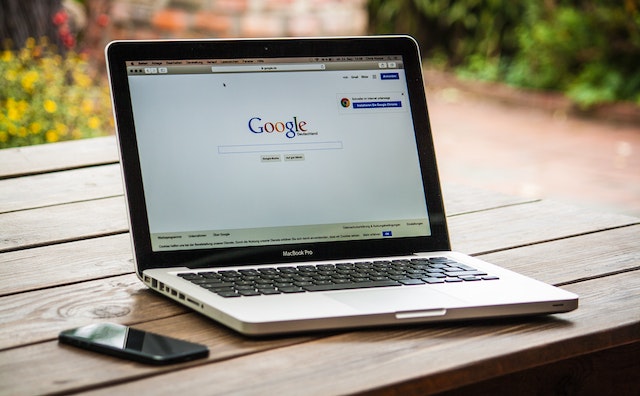Introduction: In today’s digital landscape, effective website tracking and management are crucial for businesses seeking to optimize their online presence. Google Tag Manager (GTM) is a powerful tool that simplifies the process of implementing and managing various tracking codes and tags on a website. In this article, we’ll explore what Google Tag Manager is and guide you through the process of setting it up to improve your website’s tracking capabilities.
- Understanding Google Tag Manager: Google Tag Manager is a free tool provided by Google that allows you to manage and deploy tracking codes, tags, and scripts on your website without modifying the underlying code directly. With GTM, you can streamline the implementation of various tracking tools, such as Google Analytics, Facebook Pixel, and other third-party scripts.
- Benefits of Using Google Tag Manager: Utilizing Google Tag Manager offers several advantages for website owners and marketers:a. Simplified Implementation: GTM eliminates the need for manual code changes, making it easier to add, modify, or remove tags without involving web developers.b. Centralized Control: With GTM, you have a centralized platform to manage all your tracking codes and tags, providing greater control and flexibility.c. Version Control: GTM allows you to maintain different versions of your tags, making it easier to track changes, revert to previous versions, and collaborate with team members.d. Enhanced Website Performance: By consolidating various tracking codes into a single container, GTM helps improve website loading times and overall performance.
- Setting Up Google Tag Manager: a. Create a GTM Account: Sign in to Google Tag Manager with your Google account and set up a new account for your website.b. Install GTM Container: After creating an account, you’ll receive a GTM container snippet. Copy and paste this snippet into the <head> section of your website’s HTML code.c. Adding Tags: Once the container snippet is installed, you can start adding tags to track various activities on your website. Common tags include Google Analytics, conversion tracking, remarketing tags, and more.d. Triggering Events: Set up triggers to define when and where your tags should fire. Triggers can be based on specific page views, clicks, form submissions, or other custom events.e. Preview and Publish: Before going live, use the GTM preview mode to test your tags and ensure they are working correctly. Once satisfied, publish your container to make the changes live on your website.
- Advanced Features and Best Practices: Explore advanced features offered by GTM, such as variables, data layer, and custom HTML tags, to enhance tracking capabilities. Additionally, follow best practices like documenting changes, organizing tags with folders, and collaborating with team members to maintain a structured and efficient GTM implementation.
Conclusion: Google Tag Manager is a valuable tool for simplifying and streamlining the implementation of tracking codes and tags on your website. By utilizing GTM, you gain greater control over your website’s tracking capabilities, improve performance, and facilitate effective data-driven decision-making. Follow the steps outlined in this article to set up Google Tag Manager and unlock its potential in optimizing your website’s tracking and analytics processes.